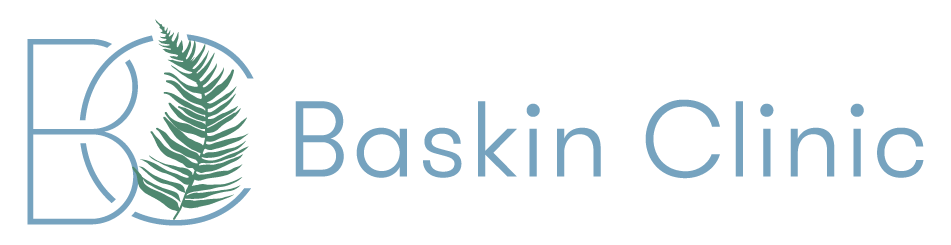When we ask Baskin Clinic patients what they value most about the service we offer, we often hear about how easy and accessible it is to communicate with our doctors. We decided to make things even better by partnering with the Spruce app!
Now you can communicate via text, call, and video conference directly with your doctor, and with the confidence that your communication is secure, encrypted, and HIPAA-compliant. You can even send and receive photos and PDF attachments.
In addition, Spruce makes communication and coordination from patient-to-doctor and doctor-to-doctor more seamless on our end, which we expect will improve the experience of all Baskin Clinic patients.Use the instructions below to connect with your doctor on the Spruce app, and open up a whole new level of accessibility!
Getting Started with Spruce
To start using Spruce, you must use the invitation link — sent via text message from your doctor — to download the app on your mobile device. This special link tells Spruce which doctor to connect you to in the app. If we don’t have your mobile number on file, we can’t send you an invitation, so please send your doctor a text message to get started. Here are the steps to accept your doctor’s invitation and set up your Spruce account:
1. Open your Spruce invitation using your mobile phone.
2. Your mobile phone’s internet browser will open to a Spruce webpage. Select Get the App & Connect. This will take you to your phone’s app store.
3. Select the Spruce — Care Messenger app and click to download. Once the download is complete, open the Spruce app on your phone and select Continue when prompted.
4. Select Create a new account, and enter your personal mobile phone number and select Next. You’ll receive a verification code via text message. (If you don’t get a code within 5 minutes, please delete the app and start again from Step 1.)
5. On the next screen, enter your verification code, then select Next, and enter your profile information to complete your setup.
6. That’s all! You are now ready to communicate directly and securely with your Baskin Clinic doctor!
NOTE: Spruce allows only one user for each email address in the system. If you usually share an email account with another Baskin Clinic patient, be aware that you will need to sign up using a unique email address.
Messaging Your Doctor
Anytime you log in to the Spruce app, you will see the conversation thread between you and your provider. All communication you have exchanged with a particular practice will be visible here. To send a message, simply compose your message by tapping into the compose bar at the bottom of the screen and then select Send.
Sending Attachments
You can securely send photos, videos, and PDFs to your doctor using Spruce. Select the Camera Icon at the bottom of the screen to send a photo or video. Select the Paper Icon at the bottom of the screen to send a PDF. The file you want to send will need to be available on your mobile phone in order to attach it through Spruce.
Adjusting Your Spruce Settings
You can access your Settings page by selecting the Spruce Logo Icon in the top left corner.
- Select Notification Preferences to adjust your Spruce notifications as needed.
- If you use Spruce to communicate with more than one practice, select the practice you want to communicate with under Practices before composing a message.
- If you need help from the technical support team for the Spruce app, select Email Support to reach them, but note that we are not part of your doctor’s practice, and you should not send them any medical information.
- To log out of Spruce, select Sign Out.